Login Options
There are two ways to log into Rycor. One is dependent on having PowerSchool Parent Portal access (for parents with children in Grades 7-12). The other option is for parents of students in Kindergarten-Grade 6 and does not require Parent Portal access. Choose the option that works for you.
Option 1 – Rycor Website
Logging into the Rycor Website directly is available to all parents. An account must be created if this is the first time you are accessing Rycor. Add your child(ren) to Rycor by using their nine-digit Student ID and last name. Your child’s nine-digit Student ID can be found on the Grades and Attendance page in PowerSchool.
- Login to Rycor using your email and password.
- Continue onto the Instructions section below.
Option 2 – PowerSchool Parent Portal
You may access Rycor through the PowerSchool Parent Portal.
- Login to the PowerSchool Parent Portal.
- Select the student’s name (if you have more than one child).
- On the Home Page, select Rycor from the quick link options or Rycor from the left sidebar.
- Continue onto the Instructions section below.
Instructions
- Login to Rycor using the appropriate login option.
- Select the student’s name.
- Fees that are due will appear under the Due Now tab.
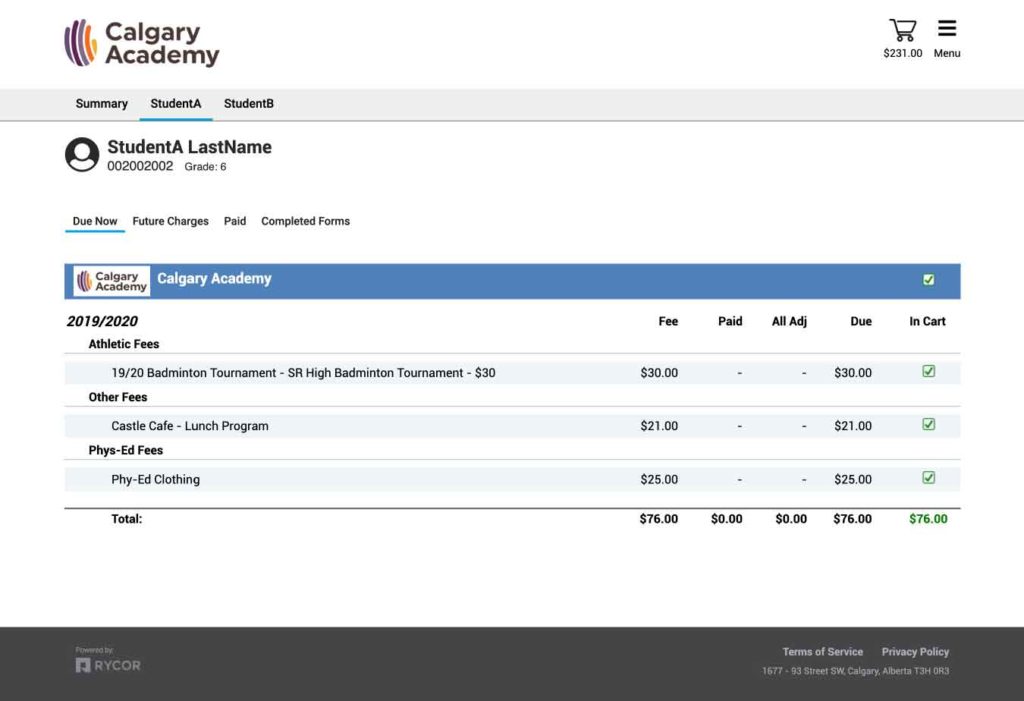
- Click on the cart button located at the top right corner of the screen.
- Complete payment by filling out your credit card information.
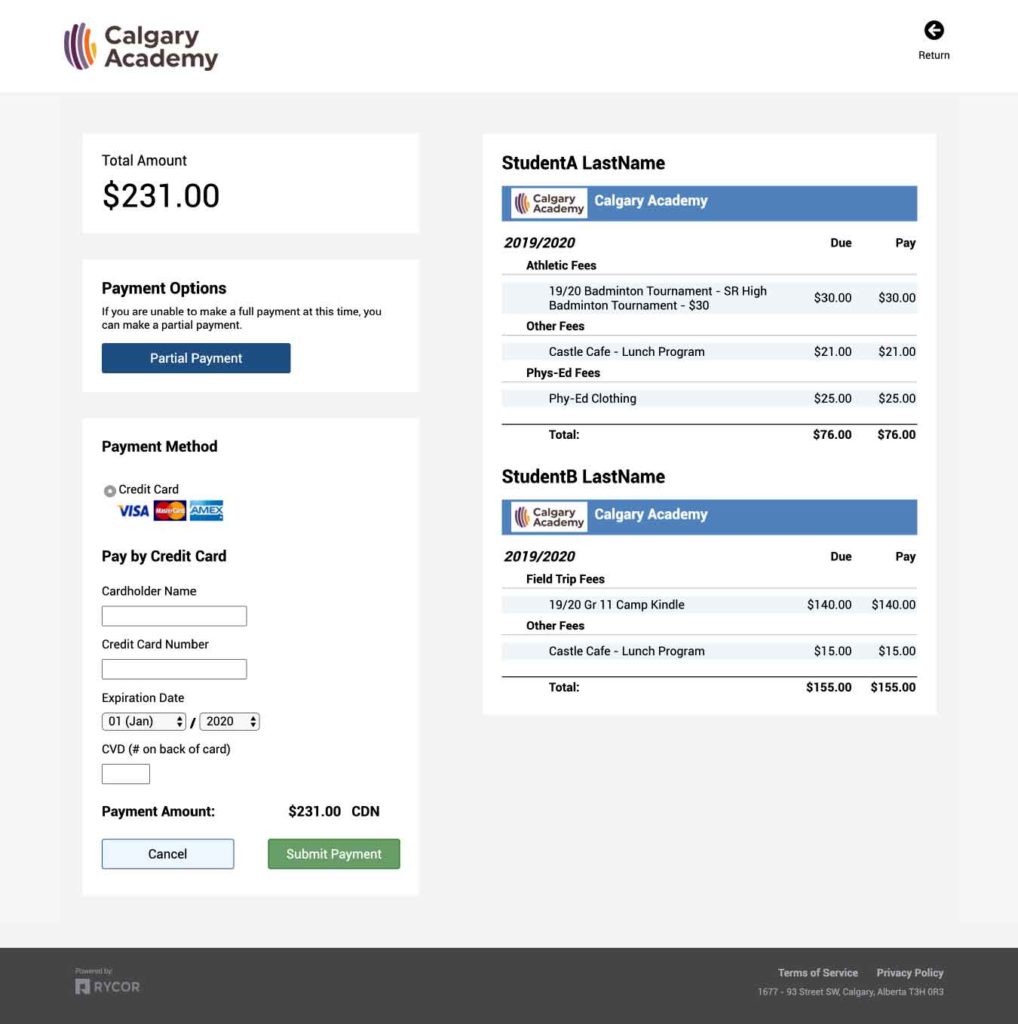
If you require any additional information or assistance with payment, contact amoline@calgaryacademy.com or call 403.686.6444 ext 321 to speak with a finance team member.