LunchTime Account Set Up Instructions

All students who wish to access any of the Castle Café services must have a LunchTime account.
Create an Account
- Click here to Create an Account.
- Fill in all required fields and press Create Account.
- Once your account has been created, press Login Page.
- Sign In with your account email and password from Step 2.
Important: Single Sign On (SSO) is used to access the LunchTime Portal through PowerSchool. In order for SSO to work, your LunchTime login must match your PowerSchool login.
Add Student(s)
- Press Add Student.
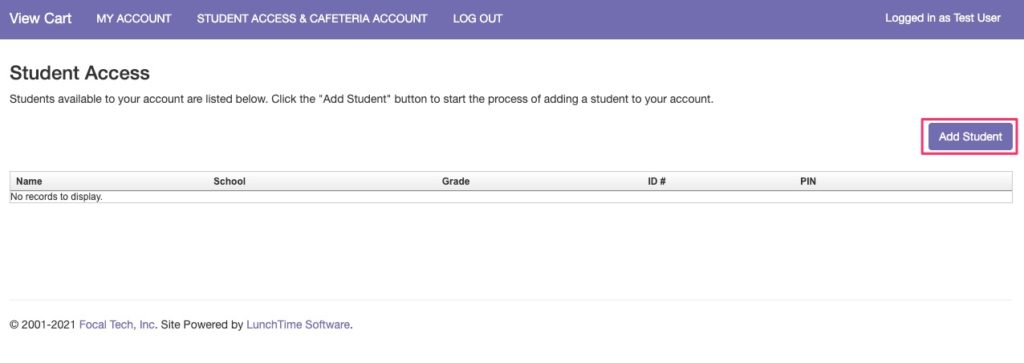
- Enter T3H 0R3 (Calgary Academy’s postal code) into the Zip Code field. Important: The field is not case sensitive, however, you must include the space.
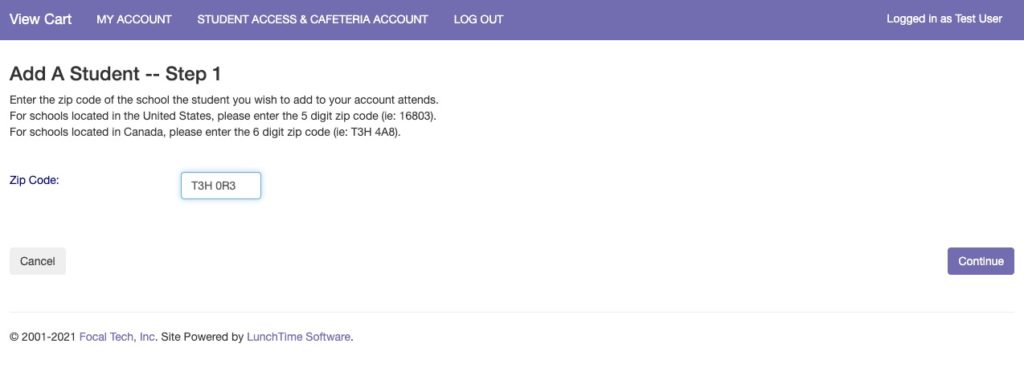
- Click Select to the left of Calgary Academy.
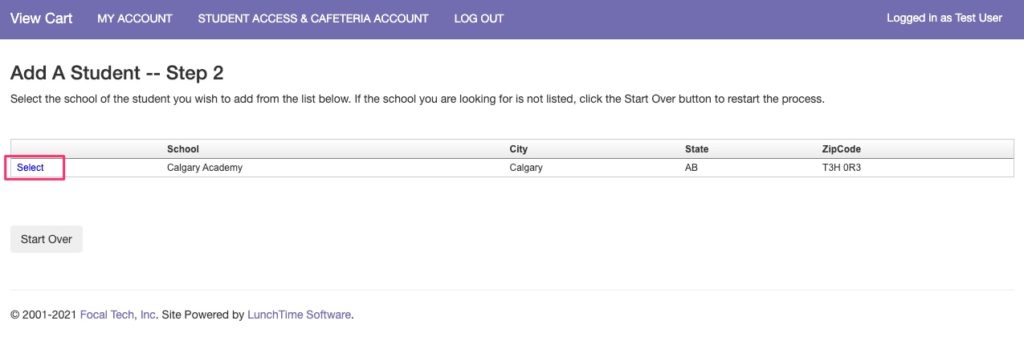
- Fill in all fields to add a student. Your child’s nine-digit Student ID can be found on the Grades and Attendance page in PowerSchool.
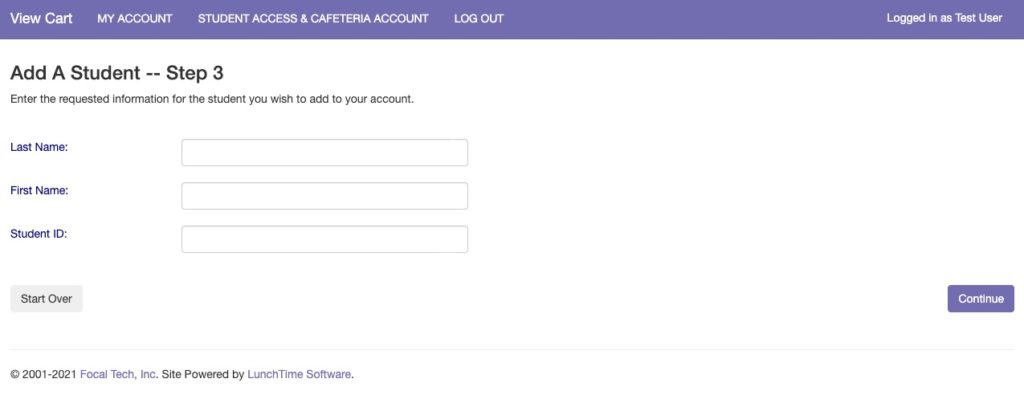
- Press Continue.
- Click Add Student to the left of the Student Name. The student is now associated with your account. Additional students may be added by repeating steps 1-5.
Questions?
If you have any questions regarding creating a LunchTime account, please email castlecafe@calgaryacademy.com.