LunchTime Pre-Order Instructions

All pre-order student meals include a drink (milk or juice) and dessert—pre-order prices apply. Only the meal choice is displayed online. All staff pre-order meals do not include a drink or dessert—à la carte prices apply. Approximately six weeks of pre-orders are populated online on a rolling forward basis—you may order for as many or as few days as you’d like.
The Castle Café will continue to offer pre-order meal service and encourages customers to continue using this format.
Pre-ordering lunches:
Lunches can be pre-ordered through the LunchTime portal for Monday through Friday. Orders must be placed by 11:59 p.m. the night before (e.g., order by Tuesday for Wednesday). LunchTime accounts are charged the same day, and transactions can be viewed in your account.
To cancel an order:
- Cancel before 11:59 p.m. the night before: Log into LunchTime to cancel.
- Cancel before 9:00 a.m. on the day of: Email the Castle Café directly.
A la carte purchases:
- Students must bring their LunchTime or Student ID card to use a la carte services at Castle Café.
Place Your Pre-Order
- Log into the LunchTime Portal through PowerSchool.
- Press Meal Pre-Order. Please note: To avoid losing your pre-order selections prior to checking out, please ensure your account has sufficient funds before placing your order. Pre-order selections will be reset if you need to return to the main page to add funds.

- Click on Select to the left of the student you wish to order a meal for.
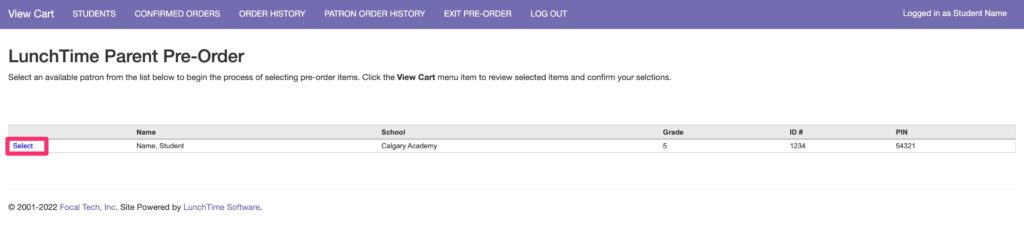
- Click on Select for each date that you wish to order for. No Selection option from the dropdown. Multiple Student Pre-orders: Steps 2 and 3 will need to be repeated for each student you are placing a pre-order for.
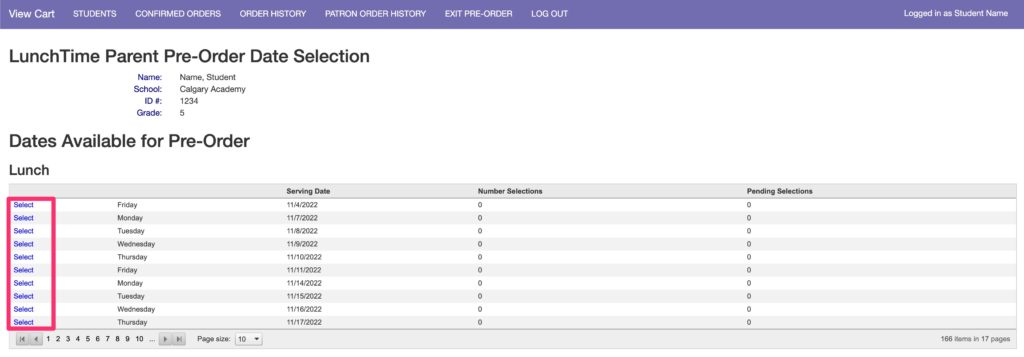
- Click on Add To Order to the left of the item you’d like to pre-order. You may only make one selection per date per student. If additional items are required, please email castlecafe@calgaryacademy.com before 9:00 a.m to place your order on the date the item is required.
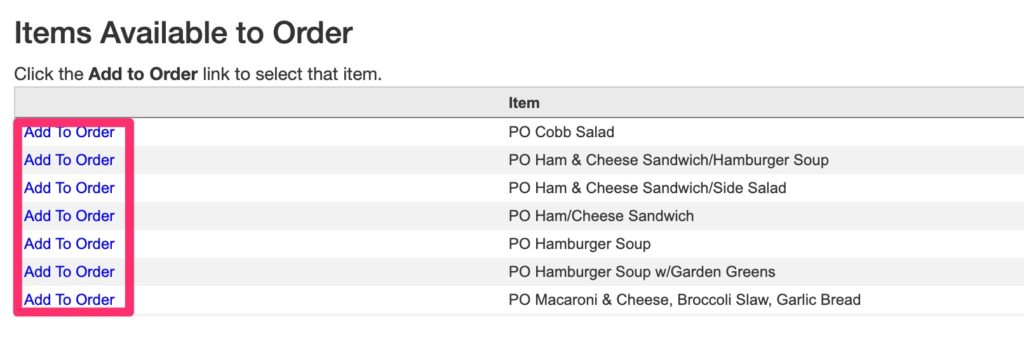
- Your selected item will appear under in Pending Items section.
Review Your Order: Press View Cart.
 Pre-Order for Another Day: Press Date/Meal Selection.
Pre-Order for Another Day: Press Date/Meal Selection.

- Review items in your pre-order cart carefully. Items will be listed by the pre-order date. Press Complete Order.
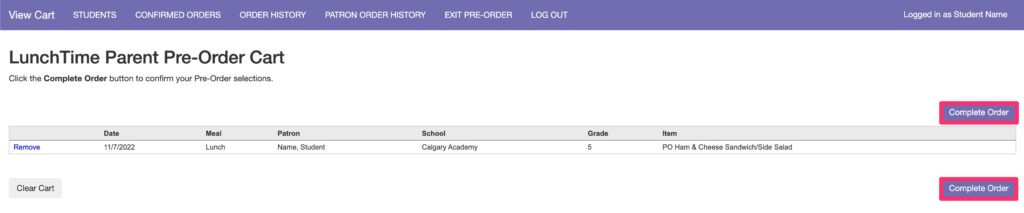
- You should see a confirmation alert.
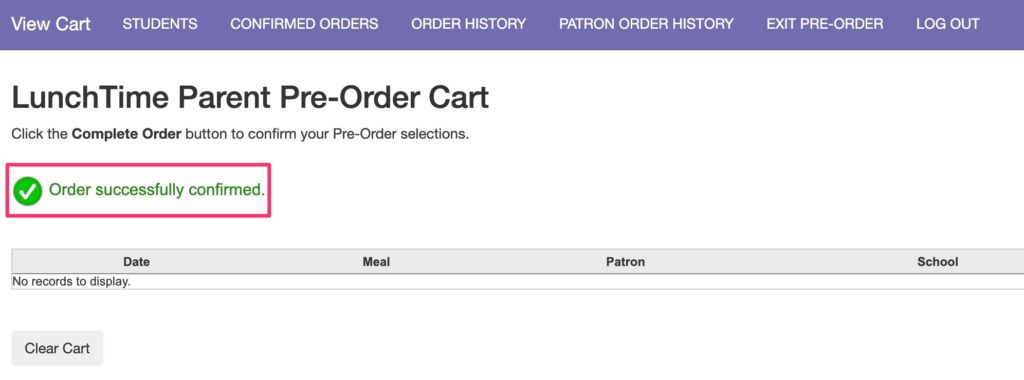
Confirm Your Order
- Check your email for a confirmation of your pre-order. Important: If you do not receive an email confirmation—your order did not go through. Proceed to Step 12 below.
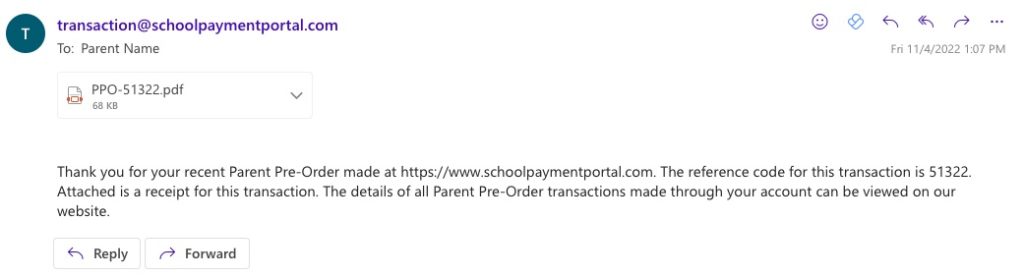
- If you did not receive an email confirmation—check LunchTime to ensure you completed your order. Click on Confirmed Orders in the top navigation bar.
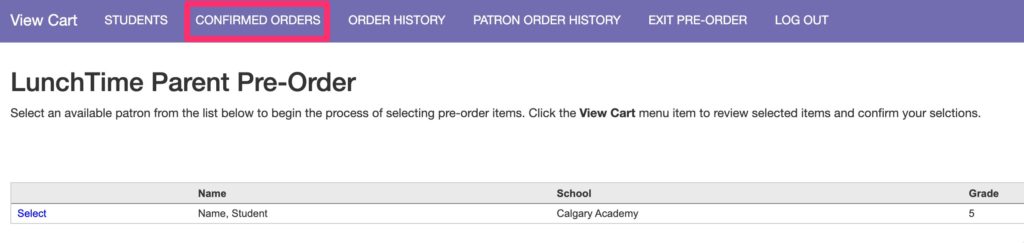
- Confirmed orders will appear on the Confirmed Orders page. If an order is missing or there aren’t any orders displaying—you did not complete your order. Click on Students in the top navigation bar and go back to Step 2. Ensure that you are pressing the Complete Order button (Step 7).
- If you still do not receive an email confirmation or if your orders are not displaying on the Confirmed Orders Screen—please reach out to LunchTime.