How to Access IPP Through PowerSchool

Your child’s IPP can be accessed through PowerSchool on a desktop or mobile device. If multiple children attend CA, you will need to access their IPP’s one at a time.
IPPs must be electronically signed after they’ve been reviewed.
Access IPP on a Desktop or Mobile Device
- Log into PowerSchool and select the appropriate child name (if you have more than one child attending CA).
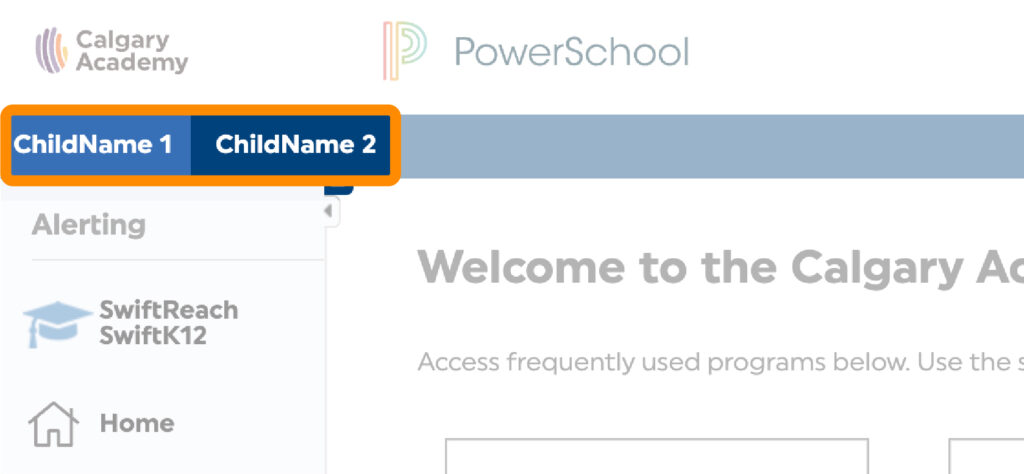
- Click on the Access IPPs quick link from the PowerSchool home page.
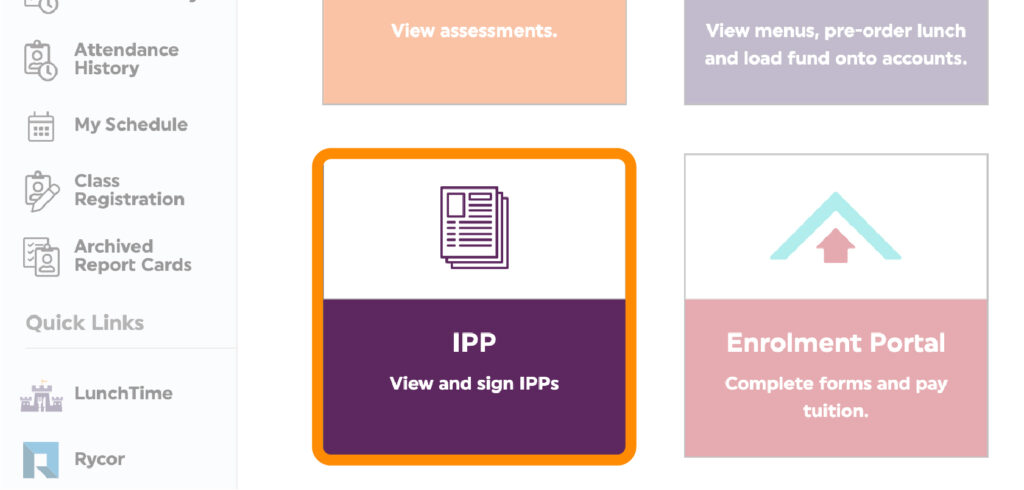
- On the PowerSchool Special Programs page:
Desktop: Click on the Individual Program Plan link under the current school year.
Mobile: Tap on the Personal Options/Content dropdown. Tap on Access Self-Service Documents. Tap on the Individual Program Plan link under the current school year.
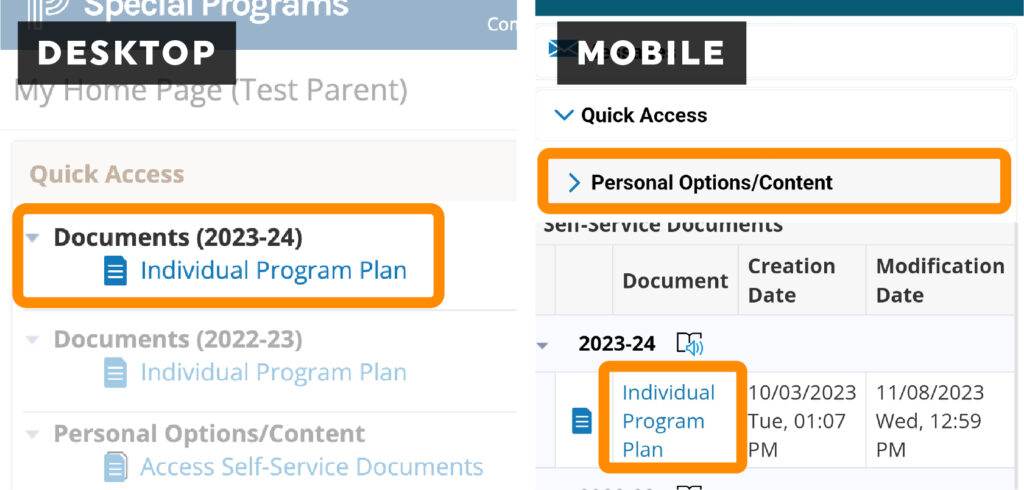
- The Progress Reporting page will default to the first goal. Review the goal, the progress notes, and the strategies used to help your child achieve the goal.
If your child has multiple goals listed on their IPP, you can access those by clicking the Progress Reporting drop-down menu. Select another goal to view its progress.
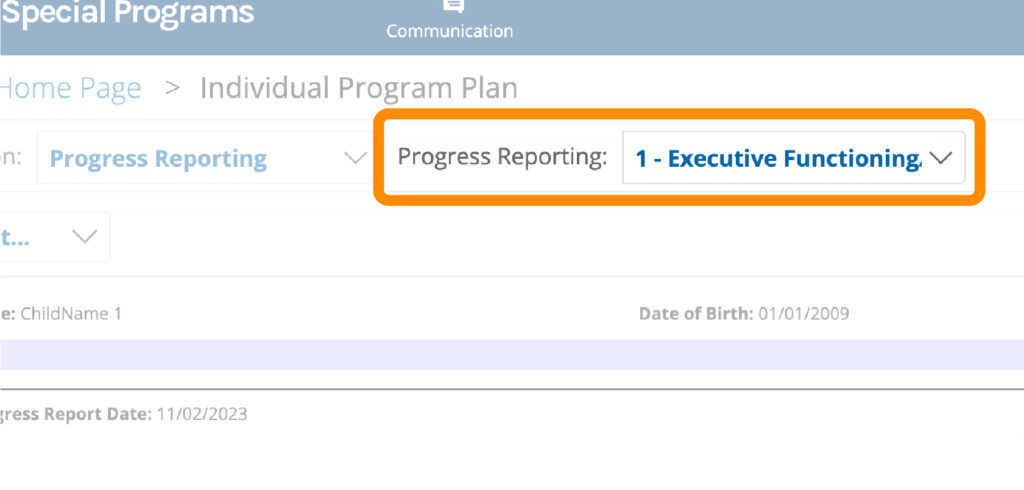
Electronically Sign an IPP
- Click/Tap the Section drop-down menu.
- Click/Tap Signatures.

- Click/Tap Edit this Section.
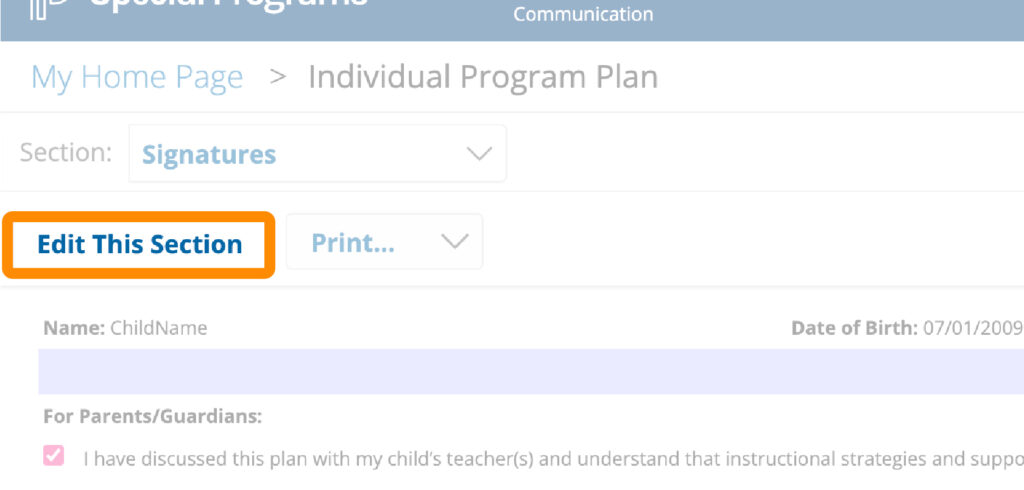
- Click/Tap the check box that says you have discussed the plan with your child’s teacher.
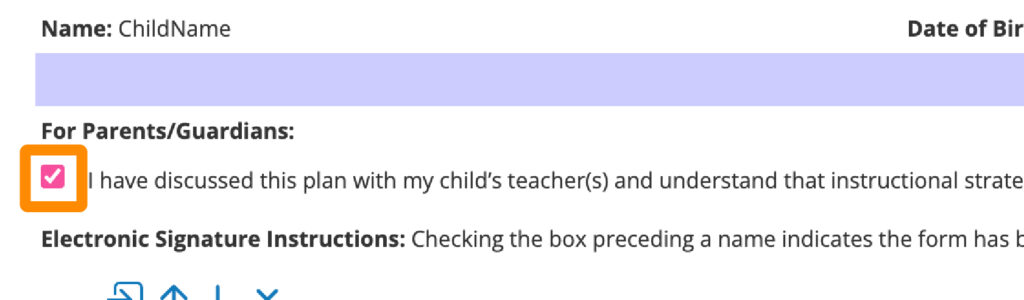
- Click/Tap the check box below the horizontal line. Acknowledged Electronically should appear on the line.
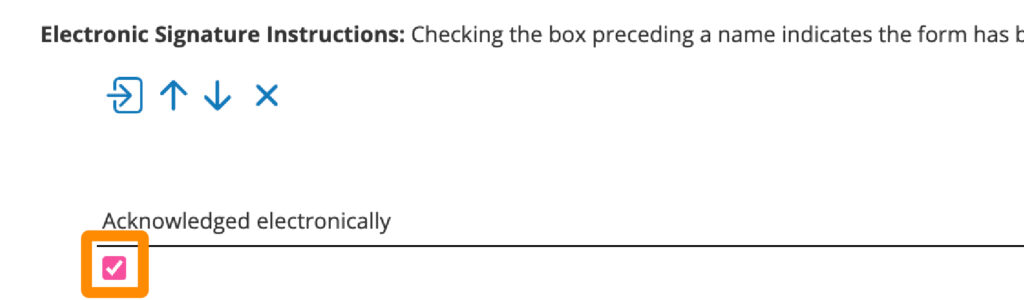
- Click/Tap the calendar icon to select the date you read the IPP.
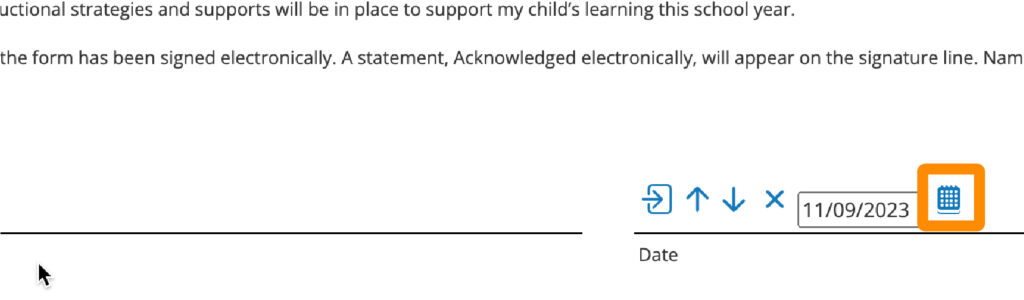
- Click/Tap Save, Done Editing at the top of the page.
Repeat the same steps if you have multiple children attending CA.